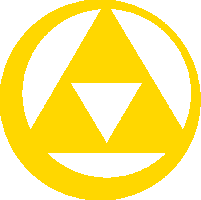This is the documentation page for Module:Items/Data
For information on editing module data in general, see Guidelines:Modules/Data.
The data on this page is used to generate the item nav templates listed below. While editing the data, use the Preview page with this form to view the navs individually.
To view all item navs at once, see Module:Items/All. Note that loading this many navs will take several seconds. (This is why a global nav with all the games no longer exists — it adds too much loading time.)- Template:TLoZ Items
- Template:TAoL Items
- Template:ALttP Items
- Template:LA Items
- Template:LADX Items
- Template:LANS Items
- Template:OoT Items
- Template:MM Items
- Template:OoS Items
- Template:OoA Items
- Template:FS Items
- Template:FSAE Items
- Template:TWW Items
- Template:TWWHD Items
- Template:FSA Items
- Template:TMC Items
- Template:TP Items
- Template:TPHD Items
- Template:PH Items
- Template:ST Items
- Template:SS Items
- Template:SSHD Items
- Template:ALBW Items
- Template:TFH Items
- Template:BotW Items
- Template:TotK Items
[Data]- A map of game codes to one or more image-based navs for that game. If there is more than one nav in a game, these are displayed as tabs. An additional
columskey can be used to indicate how many tabs to render per row. <string>tab- Tab label. Displayed only when game has more than one tab.
[tabCaption]- Tooltip to be displayed for the tab.
- Image MapsRowsSubtabs
- Generates image maps of items that mimic in-game inventory.
mapimage- Base file name for the image map.
[maxWidth]- Maximum width in pixels for the responsive image.
areas- The clickable areas of the image map.
area- The shape and coordinates of the area. For example:
rect 314 84 372 123 page- The name of the page to link to.
[display="page"]- The alt text for the link.
[upgrades]- Represents upgraded inventory states, where each state is rendered as its own imagemap that is clicked to with "upgrade" and "downgrade" arrows.
This is used in cases such as Template:OoA Items, when different inventory items occupy the same inventory slot at different points in the game. In these cases, the goal should be to represent all the items in as few "upgrade" states as possible, even if this means some items appearing together that never would in-game. It's not feasible to represent every possible inventory state as this A) detracts from the actual purpose of navigation, and B) generates too many image maps affecting page size and loading time.
image- File name for the upgrade state image map.
[changes]- Used to model state transitions for items that occupy the same inventory slot. By default, the "upgrade state" image map has all the same areas as the previous state. Use this property to modify which page an area links to, without having to repeat coordinates for it. This property can also be used to 'unset' areas which are no longer applicable.
[areas]- A list of new areas that are applicable to the upgrade state and its successors.
[leftColumn]- Designed specifically for Template:LADX Items.
- Icons or sprites of items displayed in one or more rows. Used for items that do not appear in inventory screens.
rowsfileType[scale=1][fileSize][spacing="8px"]- Horizontal space between each image in the row.
[rowSpacing="8px"]- Space between rows, if there are more than one.
[maxWidth]- Maximum width in pixels for the rows. If unset, the rows will use up all available page width.
items- An array of strings representing an image row. Or, an array of rows if there are multiple rows.
The thumbnail for each file in the row is generated as follows (not taking into account the size, which is computed automatically):
[[File:<game> <item> <fileType>.png|link=<item>]]
- A nav can have one or more "subnavs". These usually map to in-game submenus. For example, see Template:TWW Items, "Bag Items" tab.
[maxFrameWidth=750]- If the nav is 'framed' in a wikitable, this determines the max width of the wikitable.
[tabColumns]- Corresponds to the paramter on Module:UtilsLayout#tabs. Determines the number of tabs per row.
Guidelines[]
The goals for item navs are:
- Providing navigation to as many game items as possible,
- using in-game representations whenever possible,
- but keeping the navigation as simple as possible.
It's also important for the navs to not add too much loading time to pages, as they are non-essential content.
maps and rows[]
Each game can have several tabs, each containing one of two types of navigation:
- The
maptype uses image maps to emulate in-game inventory menus. - The
rowstype displays simple rows of item images.
A map-type navigation may have several "upgrade" states to represent different items that occupy the same slot in the inventory. Users can navigate between these states using the up and down arrows next to the image map. Each upgrade state is actually its own image map.
The rows is used for items which are not represented in inventory, or are too numerous to a slot.
Slotting[]
For maps, every item should be positioned as it is in-game. If two items occupy the same slot, add an "upgrade" image for all the items that are the second to appear in their given slot. Add a third for items to appear third in their slot, etc. Do so regardless of whether these items actually appear alongside each other in-game. Note for example that the Template:MM Items "Quest Status" tab shows the Hero's Shield alongside Twinmold's Remains, which is technically impossible. This is intentional — to do otherwise would overcomplicate the navigation. The goal of the templates is to provide navigation, not to represent every possible in-game menu state.
If a single slot holds many more items than the others, then use rows for those items instead. See for example Template:OoS Items — rather than add 13 upgrade states to the Quest Status Screen tab, the trading sequence items were linked in their own tab.
Numbering[]
When it comes to numbering on the menus (Arrow counts, Bomb counts, etc.) there are three options:
- Show zeroes
- Show the maximum quantity (which may increase with upgrades)
- Show no numbers at all
The guidelines for this are not yet well defined. For now contributors are asked to use their best judgement, keeping in mind the goals listed above.
Item Groups[]
Generally, the navs should link to specific items rather than the grouping hypernym. For example, Template:PH Items links to Crimsonine, Aquanine, and Azurine — not Pure Metal.
Sprite Sizing[]
Default sprite sizes are generally much too small for navigation. For this reason, the rows type provides two ways to size the images. For example,
scale = 3scales images to three times their original sizefileSize = "48px"sizes all images at48px
Use fileSize when all the row sprites are the same size. In some cases the sprites themselves can be padded to make it so. See the "Magic Rings" tab on Template:OoS Items, for example.
Use scale sparingly — it adds a lot of loading time when overused.
Reports[]
On each item nav template, a report (example) is generated that displays the state of the nav and gives an overview of its completeness.
Pay special attention to the "Omitted Items" column – these are items that exist in the wiki's category system but not in the nav. These items likely need to be added to the nav. Some items have no particular image to represent them – these are OK to omit.
The "Omitted Items" column may also contain subsections for item groups or common items (appearing in 5+ games). Items in these sections can be ignored. As described above, item groups are less important here than the items themselves. Common items that are not particularly unique to one or a few games are also less important — currently the item navs will not generated on these pages anyway for performance reasons.
"Extra Items" indicates items in the nav that are not in the game's item category. This can be a useful hint for finding item pages that are missing categories. Songs may also appear here.