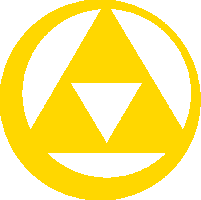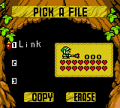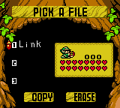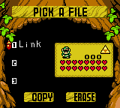The File-Selection Screen,(TWWHD | ST | ALBW)[1][2][3][note 1] also known as the Player Select Screen,(ALttP | LA)[5][6][7] the File Select Screen,(OoT)[8] the File Selection Screen,(MM | OoS | OoA)[9][10][11] the File Selection,(FSAE)[12] the Select Game Screen,(FSA)[13] the File Selection Menu,(PH)[14] the File Menu,(FPTRR)[15] and the Player Select,(LCT)[16] is a recurring interface in The Legend of Zelda series. The File-Selection Screen goes unnamed in Link's Awakening for Nintendo Switch, Ocarina of Time 3D, and Majora's Mask 3D.
Overview[]
A Link to the Past[]
A Link to the Past & Four Swords[]
Each saved game in A Link to the Past & Four Swords stores the player's progress for both A Link to the Past and Four Swords, therefore the collection features a combined File-Selection Screen for both games.
Link's Awakening[]
Ocarina of Time[]
The File Select Screen in Ocarina of Time features a cloudy night sky visible behind the menu. Three saved games can be selected, with each one displaying only the player's chosen name for Link. Copying, deleting, and further options are available below the saved games.
When a saved game is selected, it then expands to show the number of times Link has fallen in battle (achieved Game Over), the size of his Life Energy, and icons denoting the Spiritual Stones and Sage Medallions he has collected.
Ocarina of Time 3D[]
In Ocarina of Time 3D, the three saved games are displayed on the bottom screen, while the top screen shows a daytime sky, which gradually changes to night and back to day. Each of the three saves displays the player's chosen name for Link, the size of his Life Gauge, which Spiritual Stones and Sage Medallions he has collected, and the date and time of the saved game according to the Nintendo 3DS clock. The options to copy or delete a saved game now appear after one has been selected.
If Master Quest has been unlocked, then the player selects a "Normal" or Master Quest mode before the File Select Screen appears, meaning that each mode gets its own File Select Screen and set of saved games. In addition, the top screen will display a rotating statue of Link in a particular pose, with a brief description of the mode.
Majora's Mask[]
The File Selection Screen in Majora's Mask has a similar appearance to that in Ocarina of Time, though with the night sky taking on more of an early dawn coloring. Only two saved games can be selected,[note 2] each displaying only the player's chosen name for Link, with an additional Owl icon if the game was saved using an Owl Statue. Copying, deleting, and further options are available below the saved games.
When a saved game is selected, it then expands to show Link's Life Energy—the number of Heart Containers and Pieces of Heart—as well as his current amount of Rupees and Masks, and which Boss remains he has obtained. If an Owl Statue icon is present, it will show the in-game day and time of the saved game.
Majora's Mask 3D[]
In Majora's Mask 3D, the number of saved games has been increased back to three. Selected from the bottom screen, each one displays the player's chosen name for Link, the number of his Heart Containers, which of the four Transformation Masks and four Boss remains he has obtained, and the date and time of the saved game according to the Nintendo 3DS clock. The options to copy or delete a saved game not appear after one has been selected.
During the File Selection Screen, the top screen displays many additional details about the selected saved game, including the total number of Masks collected, the current Pieces of Heart (out of four), the in-game day and time, which Songs have been learned, Link's current Sword, Shield, Quiver and Bomb Bag, and the location of the saved game.
Oracle of Seasons[]
Oracle of Ages[]
Four Swords Anniversary Edition[]
The Wind Waker[]
Four Swords Adventures[]
Phantom Hourglass[]
In Phantom Hourglass, the File Selection Menu appears on the bottom screen, while the game's title logo appears on the top screen. Only two saved games can be selected. The option to copy or delete a saved game appears after one has been selected.
Each saved game on the File Selection Menu displays the player's chosen name for Link, the size of his Life Gauge, and icons denoting the Spirits rescued, the Pure Metals obtained, and the Phantom Sword. No additional information is shown after selecting a game, though the player can then choose between continuing the adventure and playing Battle Mode.
Spirit Tracks[]
In Spirit Tracks, the File-Selection Screen appears on the bottom screen; only two saved games can be selected. The option to copy or delete a saved game appears after one has been selected. The top screen displays a scrolling mural, featuring stone carvings of various Enemies, Characters and Items that Link encounters on his adventure.
Each saved game on the File-Selection Screen displays the player's chosen name for Link, the size of his Life Gauge, and which of the five Seals have been obtained. No additional information is shown after selecting a game, though the player can then choose between continuing the adventure and playing Battle Mode.
A Link Between Worlds[]
The File-Selection Screen in A Link Between Worlds is a continuation of the game's title screen, as opposed to a subsequent menu. The bottom screen of the Nintendo 3DS displays the player's chosen name for Link and the size of his Life Gauge for each of the three saved games. A blue diamond around the file number indicates that the saved game is in Hero Mode. The top screen displays an isometric overhead view of the selected saved game's location, which slowly pans around to show much of the area, while the lower border of the top screen lists the location's name, the amount of Rupees Link has collected, and which Sword, Tunic, and Shield he possesses.
The option to copy or delete a saved game appears after one has been selected. In addition the bottom screen will then display which Pendants of Virtue have been obtained, or, if Link has reached Lorule, which Paintings of the Seven Sages have been recovered.
Other Appearances[]
Freshly-Picked Tingle's Rosy Rupeeland[]
Link's Crossbow Training[]
The Player Select menu can be accessed by choosing any option on the Title Screen.[17] Choosing Score Attack or Practice will move to the Player Select menu immediately, while Multiplayer will show the How Many Players? menu before showing the Player Select menu.[18] In the Player Select menu, eight save file slots sit in two rows; four slots on the top and four slots on the bottom. Here, the player can choose which save file they want to use.[19] Once a save file is selected, the player will be taken to the Level Select menu if they are in the Score Attack mode. In the Multiplayer and Practice modes, they will be taken to the Stage Select menu. If the player chooses a slot that has not yet been filled in, they will be taken to the Player Registration. In Multiplayer, the player chooses each save file of the player. Each save file selected will be bordered by a colored square, along with a label which marks the number of player.[20] The first border is blue, the second is red, the third is green, and the fourth is yellow. Once all the players are selected, the player will be prompted to confirm their selections.[21] Selecting "Yes" will take the player to the Stage Select menu, while selecting "No" will take them back to the Player Select menu to reselect their players. The Erase File option in the bottom right corner allows the player to erase any existing save files. In only the Score Attack and Practice modes, the Top Players option appears in the top right corner of the Player Select menu. Selecting this will show the player which save file has the highest scores on every Level, and if they are on Practice, it will show them the high scores for every Stage. To exit the Player Select menu, the player can select the option in the bottom left corner.
Nomenclature[]
| Language | Name | ||
|---|---|---|---|
| FrenchCA | Écran de Sélection du Joueur[22] | ||
| SpanishLA | Pantalla de Selección de Jugador[23] | ||
| This table was generated using translation pages. To request an addition, please contact a staff member with a reference. | |||
Gallery[]
See Also[]
- Name Entry Screen
- Player Registration
Notes
- ↑ The File-Selection Screen was referred to as the File-Selection in all versions of The Wind Waker prior to The Wind Waker HD.[4] However, as this contradicts the name given in The Wind Waker HD, it is not considered Canon.
- ↑ Three in the Japanese version
References
- ↑ The Wind Waker HD manual, pg. 6
- ↑ Spirit Tracks manual, pg. 13
- ↑ A Link Between Worlds manual, pg. 4
- ↑ The Wind Waker manual, pg. 10
- ↑ A Link to the Past manual, pg. 9
- ↑ Link's Awakening manual, pg. 6
- ↑ Link's Awakening DX manual, pg. 8
- ↑ Ocarina of Time manual, pg. 9
- ↑ Majora's Mask manual, pg. 8
- ↑ Oracle of Seasons manual, pg. 12
- ↑ Oracle of Ages manual, pg. 12
- ↑ Four Swords Anniversary Edition manual, pg. 4
- ↑ Four Swords Adventures manual, pg. 24
- ↑ Phantom Hourglass manual, pg. 8
- ↑ Freshly-Picked Tingle's Rosy Rupeeland manual, pg. 11
- ↑ "Player Select" — Player Select (Link's Crossbow Training)
- ↑ "Once you’ve chosen a game mode, the Player Select screen will appear." (Link's Crossbow Training manual, pg. 4)
- ↑ "If you’re playing a multiplayer match, you will first choose the number of players." (Link's Crossbow Training manual, pg. 4)
- ↑ "Select a profile to use." (Link's Crossbow Training manual, pg. 4)
- ↑ "P1" — Player Select (Link's Crossbow Training)
- ↑ "Are these players OK?" — Player Select (Link's Crossbow Training)
- ↑ "Écran de Sélection du Joueur" (Link's Crossbow Training manual, pg. 14)
- ↑ "Pantalla de Selección de Jugador" (Link's Crossbow Training manual, pg. 24)